Step 1: Log In to WalnutEMR
- Open the WalnutEMR platform in your browser or application.
- Enter your login credentials to access your account.
Step 2: Navigate to Transactions
- Click on the Profile Icon
located in the top-right corner of the dashboard.
- Select My Account from the dropdown menu.

- Go to the Transactions tab to access billing and transaction details.
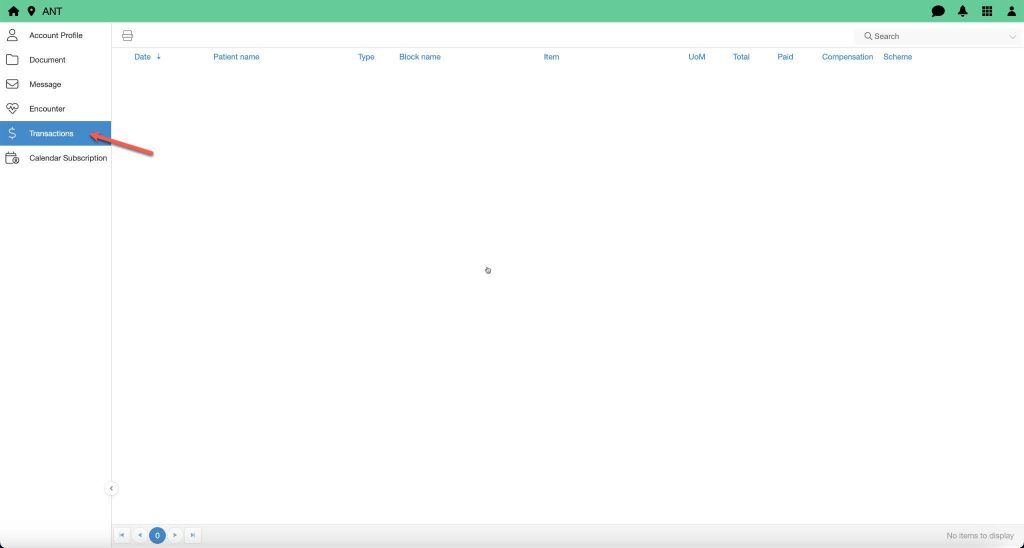
Step 3: Filter Transactions
You can narrow down your transactions using the following filters:
- Name: Search transactions by specific client or provider names.
- Date: Filter transactions within a selected date range.
- Status: Refine results by payment status, such as paid, pending, or overdue.
- Type: Search by transaction type, such as invoices, payments, or adjustments.
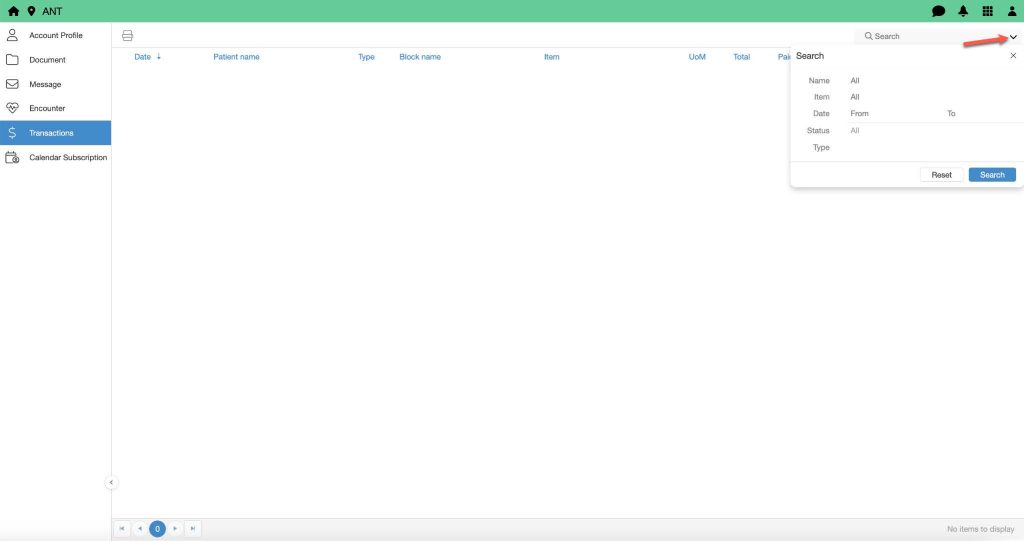
Step 4: Print Transaction Details
- After applying the desired filters, click the Print Icon
in the transaction view.
- Specify the Start Date and End Date to define the range of transactions you want to print.
- Review the summary and print the document for your records.
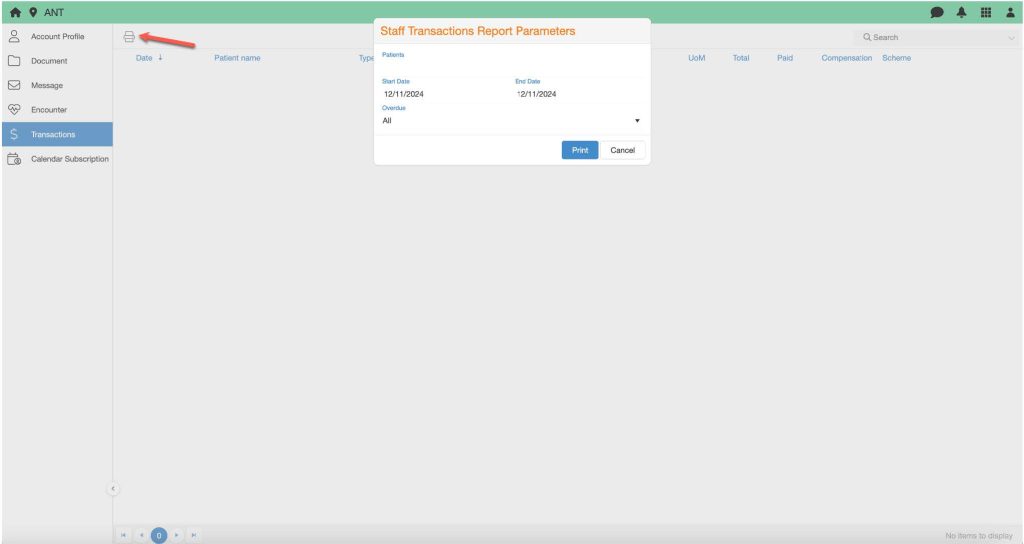
For a visual walkthrough, check out this short video tutorial. It demonstrates the process in action, making it even easier to follow along.